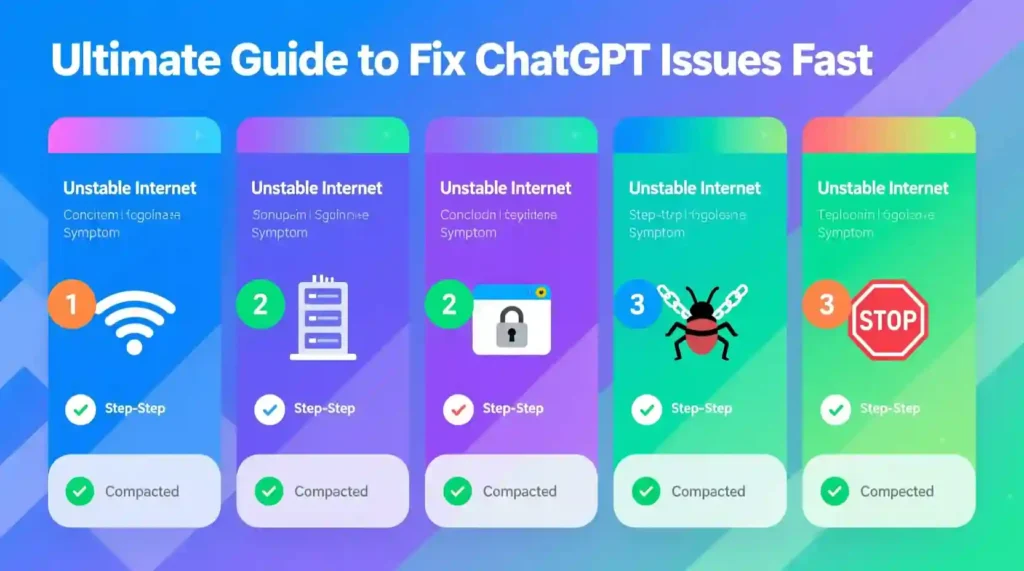
to Fix ChatGPT When It Stops Working in 8 steps
Introduction
I made this guide to help you fix ChatGPT fast, without guesswork.
It walks through the real causes people hit, shows step-by-step fixes, and gives a compact checklist you can use now. Simple language, no fluff. If you want extra assets like a printable checklist, screenshot examples, or terminal scripts, I already added a short checklist at the end — and I can expand any part.
How it Works
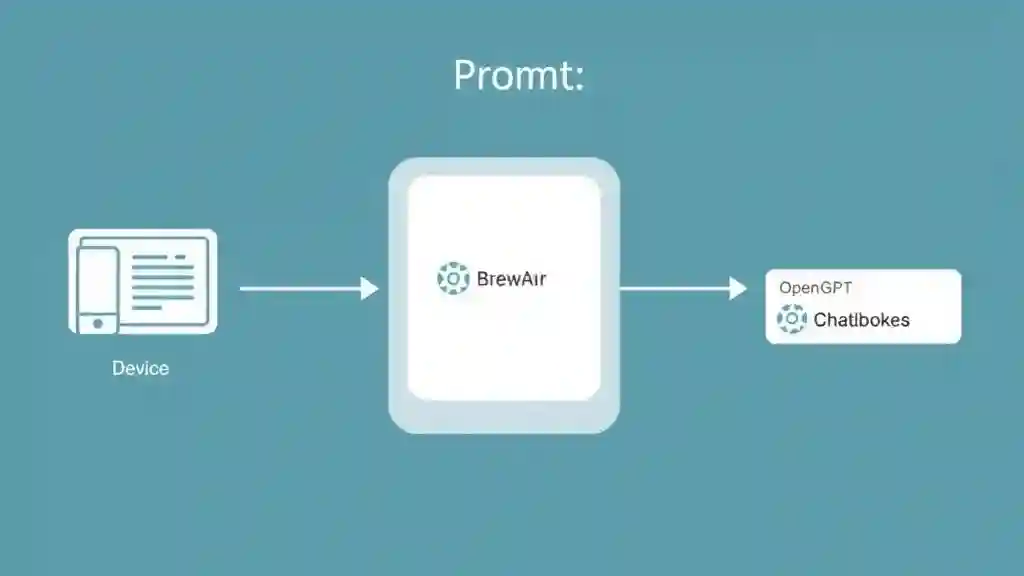
Quick, plain map of what we depend on when you use to fix ChatGPT:
- Your device and browser or app.
- Your local network and ISP.
- The internet route, DNS, and any VPN/proxy.
- OpenAI servers, the model, and the session/account layer.
- Content policy and backend limits that shape the response.
If anything in that chain fails, ChatGPT can time out, give an error, or stay stuck loading. So the fixes follow that same chain.
Good Points
Why troubleshooting is worth it:
- Most problems are on the user side and fix in minutes.
- Small fixes (cache clear, DNS, or switching networks) usually restore access.
- Knowing a few checks saves time and stops stress when you need ChatGPT for work or study.
Limitations
Below I list the common failure types and give the exact step-by-step fixes I use. Each problem shows what it looks like, quick checks, step-by-step fixes, and when to escalate.
1) Unstable or weak internet connection (to Fix ChatGPT Problems)
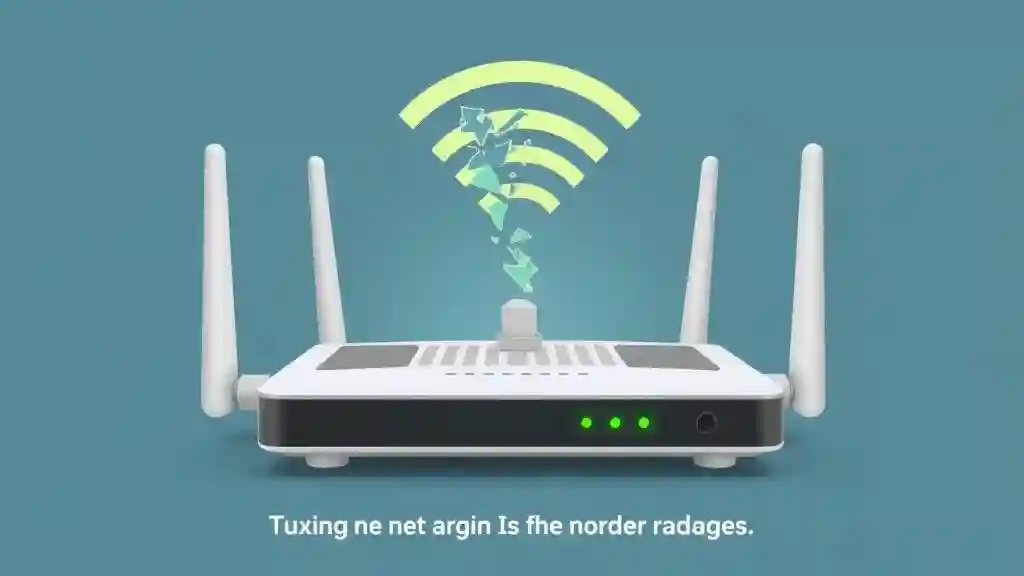
What it looks like: Pages fail to load, “network error”, partial text, or long loading.
Quick checks: Can you open google.com? Run a speed test app or site. Try another Wi Fi device.
Step-by-step
- Toggle Wi Fi off/on or reconnect to the network.
- Switch to mobile data or plug into Ethernet. See if the problem clears.
- Restart your router and modem. Wait 60 seconds before power on.
- Flush DNS
- Windows: open Command Prompt as admin and run ipconfig /flushdns.
- macOS: run sudo dscacheutil -flushcache; sudo killall -HUP mDNSResponder in Terminal.
- Linux: depending on distro, sudo systemd-resolve –flush-caches or restart NetworkManager sudo systemctl restart NetworkManager.
- Change DNS to a reliable public DNS (1.1.1.1 or 8.8.8.8) in your network settings.
- If on shared Wi Fi, ask others to pause heavy downloads or streaming.
When to escalate: If other sites are slow too after a router restart, contact your ISP.
2) OpenAI server issues or high demand
What it looks like: “At capacity”, “server error”, or sudden failures for lots of users.
Quick checks: Try status.openai.com or search for outage reports (social media). If multiple users report it, it is likely server-side.
Step-by-step fixes
- Try a different model (for example switch from GPT-4 to GPT-4o or GPT-3.5) to see if only one endpoint is affected.
- Refresh the page or open a new private/incognito window and try again.
- Wait 5–15 minutes and retry. Often the issue clears as load drops.
- If you rely on ChatGPT for work, plan a fallback: a different model, small local tools, or a cached answer.
When to escalate: If the status page shows no incidents but you still can’t connect after 30 minutes, contact OpenAI support with timestamps and screenshots.
3) Browser-specific problems (cache, extensions, versions)
What it looks like: The site loads weird, prompts fail, or the UI is broken only in one browser.
Step-by-step fixes
- Do a hard reload. On many browsers press Ctrl+Shift+R (Windows) or Cmd+Shift+R (Mac).
- Open a private/incognito window and log in. If that works, it’s probably cache or extensions.
- Clear cache and cookies for openai.com or the whole browser if needed.
- Disable extensions and re-enable one by one to find the culprit (especially ad blockers, privacy, or script blockers).
- Update the browser to the latest version. If you are on an old browser, install Chrome, Edge, or Firefox and test.
- As a last step, reinstall the browser or use an alternative.
When to escalate: If the problem reproduces across multiple up-to-date browsers and networks, it may be server-side.
4) Account-related restrictions (auth, payment, rate limits)
What it looks like: You see auth errors, prompts asking to upgrade, or the app logs you out repeatedly.
Step-by-step fixes
- Log out and log back in. Use email 2FA flow if required.
- Check your subscription status and payment method in account settings. Update payment info if expired.
- Look at usage limits: if you hit a rate limit, wait it out or upgrade.
- If you suspect suspicious activity, change your password and review active sessions. Revoke unknown sessions.
- If your account is flagged, gather screenshots, timestamps, and error messages and contact support.
When to escalate: If billing looks normal but access is blocked, open a support ticket with account ID and evidence.
5) VPNs, proxies, or security tools blocking access
What it looks like: Works on some networks, not others. Errors mention blocked requests or suspicious activity.
Step-by-step fixes
- Temporarily disable VPN or proxy and try again.
- If you need VPN, try a different server region. Some regions may be blocked.
- Disable privacy/security extensions or add an exception for openai.com.
- If on corporate network, ask IT to whitelist OpenAI domains and check firewall logs.
When to escalate: If you must use VPN for privacy but the service blocks it, contact OpenAI support and your VPN provider.
6) Model unavailable or response size / stream errors
What it looks like: “Response too large”, “stream closed”, truncated text, or the model refuses to generate long output.
Step-by-step fixes
- Reduce prompt length. Break the request into smaller parts.
- Ask for shorter outputs or use stepwise prompts (outline first, then expand).
- Lower max_tokens if you are using API or limit output by instructing “in 200 words”.
- If using streaming, retry without streaming or with smaller chunks.
- For API users, add exponential backoff and retries for transient stream errors.
When to escalate: If the model is consistently unavailable for small prompts, check status and open a ticket.
7) Temporary outages or backend bugs
What it looks like: Weird errors, new UI bugs, or features broken after an update.
Step-by-step fixes
- Confirm outage on the official status page or through multiple independent sources.
- Try the service in a different browser or device.
- Save any important work locally and retry periodically.
- If a bug persists, capture the exact error, console logs (if you can), and steps to reproduce. Send that to support.
When to escalate: Always escalate when the issue blocks critical work and persists beyond 30–60 minutes.
8) Content policy restrictions and refused outputs
What it looks like: The model says it cannot comply, refuses, or returns a safe-complete answer.
Step-by-step fixes
- Rephrase the prompt to remove disallowed content. Be explicit about what you want but avoid prohibited topics.
- Break the request into neutral, allowed parts. Ask for factual summaries instead of instructions for risky activities.
- If you believe the refusal is a false positive, collect the prompt and response and open a support ticket asking for review.
When to escalate: If your legitimate, non-sensitive use is blocked repeatedly, contact support with examples for review.
Comparison (to fix chatGPT)
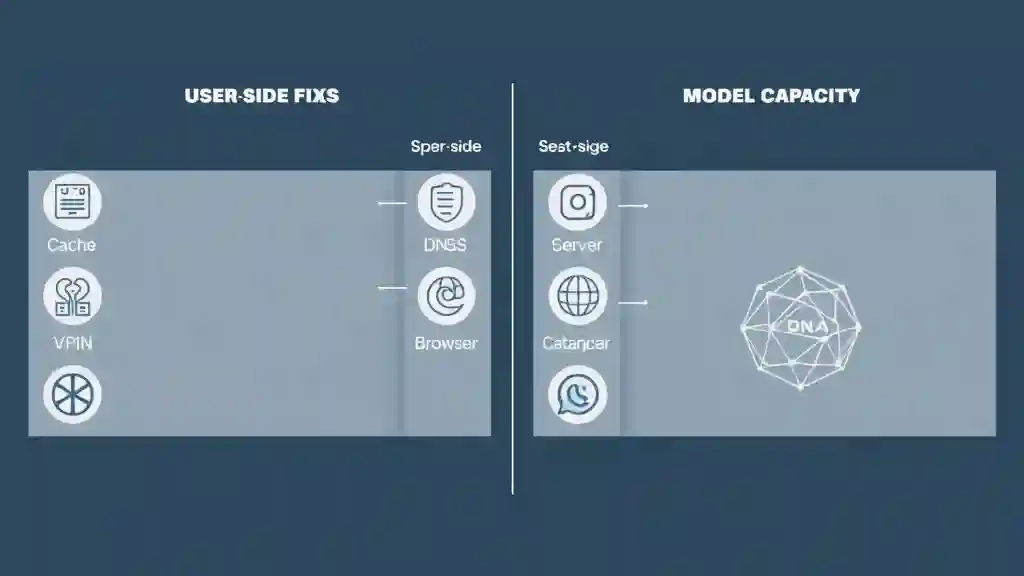
User-side fixes vs server-side fixes
- User-side fixes (cache, DNS, VPN, browser): fast, you control them, try these first.
- Server-side fixes (OpenAI outage, model capacity): you must wait or switch model; check status and plan fallback.
Fastest path
- Quick local checks: other sites, private window, mobile data.
- Browser fixes and disabling extensions.
- Switch networks or models.
- Check status and escalate if needed.
Best Users
I wrote this guide to Fix ChatGPT for:
- People who rely on ChatGPT for daily work, content, or study.
- Support teams creating troubleshooting guides.
- Developers using the API who need reliable retry logic.
- Anyone who wants a quick checklist to solve errors on their own.
Final Benefits
If you use these steps you will:
- Find the root cause faster.
- Spend less time waiting and more time working.
- Know when to fix things yourself and when to contact support.
- Be prepared with fallbacks so outages stop being a crisis.
Quick Printable Checklist I made for you to Fix chatGPT
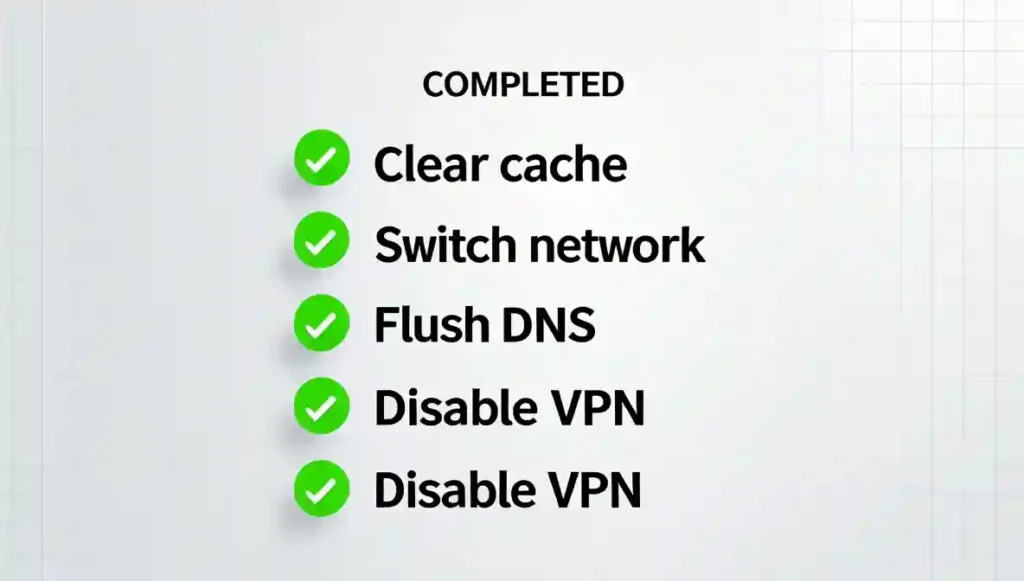
- Can you open other websites? Yes / No
- Try private/incognito window. Works? Yes / No
- Clear cache for openai.com. Done ✓
- Disable extensions (adblock, privacy). Done ✓
- Switch network: Ethernet / Mobile data. Done ✓
- Flush DNS (Windows/macOS/Linux). Done ✓
- Disable VPN or change server. Done ✓
- Try a different model or lower output length. Done ✓
- Check OpenAI status and recent incidents. Done ✓
- Log out and back in, check billing. Done ✓
- If still broken, capture screenshots, timestamps, console logs and contact support. Done ✓
Frequently Asked Questions (FAQs) About ChatGPT Not Working
Why does ChatGPT keep logging me out?
This usually happens when your session token expires, your browser cache is corrupted, or you’re logged in on multiple devices at once. Try clearing cookies, logging out from all devices, then logging back in. If you use a VPN, switching regions can also trigger re-authentication.
Why do I keep getting “Network Error” in the middle of ChatGPT’s reply?
A “Network Error” mid-response often means your internet dropped for a second, or the reply was too long and exceeded platform limits. Solutions: switch to a stable connection, break your request into smaller chunks, or explicitly ask ChatGPT for a shorter answer.
Is ChatGPT down right now, or is it just me?
Check status.openai.com. If the status shows no issues, test by opening ChatGPT in incognito mode or on a different device. If others online (Twitter, Reddit) are reporting the same issue, it’s likely a server outage.
Why is ChatGPT slower than usual?
Slowness often happens during high demand or when using the most advanced models. Switching to GPT-4 or GPT-3.5 can speed things up. Also, try disabling heavy extensions or background downloads that eat bandwidth.
Does clearing cache and cookies really fix ChatGPT problems?
Yes, many “stuck loading” or “UI broken” problems are due to cached scripts or bad cookies. A fresh session forces your browser to reload the newest version of ChatGPT.
Can antivirus, firewalls, or parental control software block ChatGPT?
Yes. Some strict security software flags AI traffic as suspicious. If ChatGPT won’t load, temporarily disable these tools, whitelist openai.com, or try another device/network to confirm.
Why do I get “Conversation not found” when reopening old chats?
This happens if a chat was deleted, your session expired, or OpenAI archived older data. Unfortunately, you can’t restore lost chats, so copy important work elsewhere to avoid losing it.
note “If you’re still having trouble and problem to fix ChatGPT, message me and I’ll try to help solve the problem.”

Pingback: Best AI Calendar Assistants in 2025 (Review + Comparison) - zadaaitools.com