
Mastering AI Agents in ChatGPT Atlas: Powerful Ways to Automate Your Workflow
The Future of Browsing Starts Here
AI Agents in ChatGPT Atlas aren’t just another new feature — they mark the beginning of something bigger: agentic computing. This is where your browser stops being a static window and starts working for you.
If you’ve ever found yourself juggling 20 tabs, copying notes between apps, or losing track of where you read something important, you know how exhausting digital work can be. I’ve been there — researching for hours, my screen filled with tabs like a digital jungle. Every time I switched between documents, I lost focus. That’s the pain Atlas was built to solve.
Atlas changes this. It’s not just a tool. It’s a new kind of web — one that remembers, acts, and helps you move faster without losing your mind in the mess.
Why AI Agents Matter Now
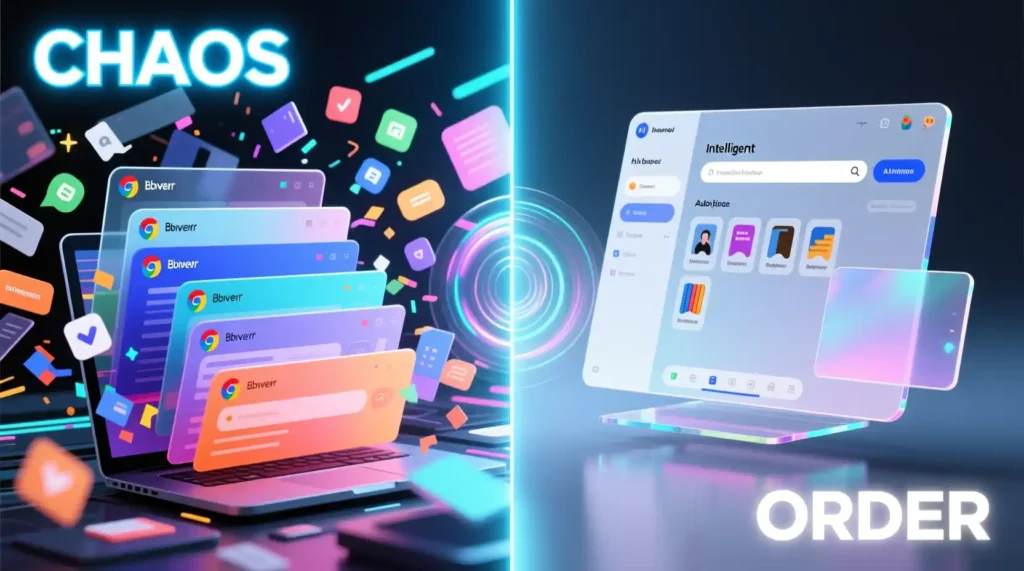
Let’s be honest — the web is chaos. You open your email, switch to Notion, jump to ChatGPT, then Google something, and by the time you return, you’ve forgotten what you were doing. Studies say the average person loses about 2 hours a day just switching between apps. That’s 10 hours a week — gone.
Atlas shows up as a response to this chaos. It builds something that’s been missing for years — context continuity. It understands what you were working on, remembers your tabs, and connects dots between websites without you having to start over every time.
This is what people mean when they say “AI-native workflows.” Instead of juggling between tools, your tools talk to each other through AI. The browser becomes your workspace, not your stress zone.
With AI Agents in ChatGPT Atlas, tab fatigue fades away. The browser finally gets context memory — it doesn’t just display information, it understands it.
Under the Hood: How Browser Memory Actually Works
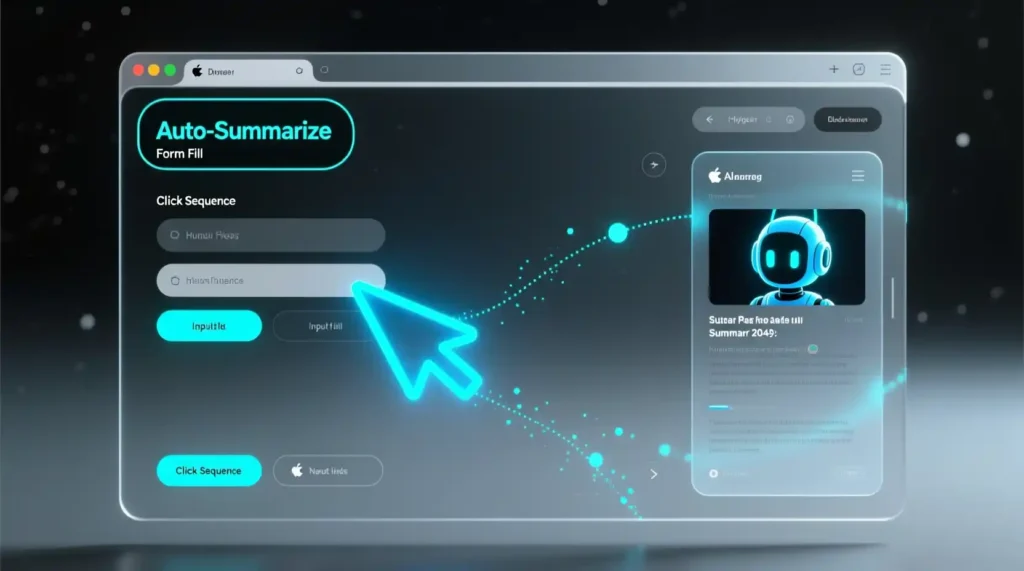
Let’s peek under the hood for a second — how does this magic actually happen?
Atlas doesn’t save full pages or spy on your browsing. It works like a smart assistant taking notes. Here’s what happens:
- Preprocessing: When you visit a site, Atlas scans it for key facts, summaries, and insights.
- Key Fact Extraction: It filters out the noise — ads, irrelevant text, or layout junk — and keeps what matters.
- Private Browser Memory: Those facts go into a secure memory that’s stored privately in your browser. It’s not uploaded to the cloud unless you choose to.
This memory is separate from ChatGPT’s regular memory. That means your conversations in ChatGPT and your browsing sessions in Atlas don’t mix — unless you want them to.
You can even toggle memory visibility. When it’s on, the browser can read context from open tabs and recall what you were doing. When it’s off, it’s like a blindfold — no reading, no remembering.
But here’s the tradeoff: more context means richer responses, but also more responsibility. If you misconfigure the toggle, Atlas might forget what you were working on or fail to recall the right info. Think of it like training your pet — it learns only what you let it see.
This part reminds me of when I first tried Atlas — I was writing a blog post, toggled visibility off by accident, and suddenly the agent forgot half my draft context. Lesson learned: the toggle is your friend, not a toy.
The Automation Engine: How Agent Mode Works Inside Atlas
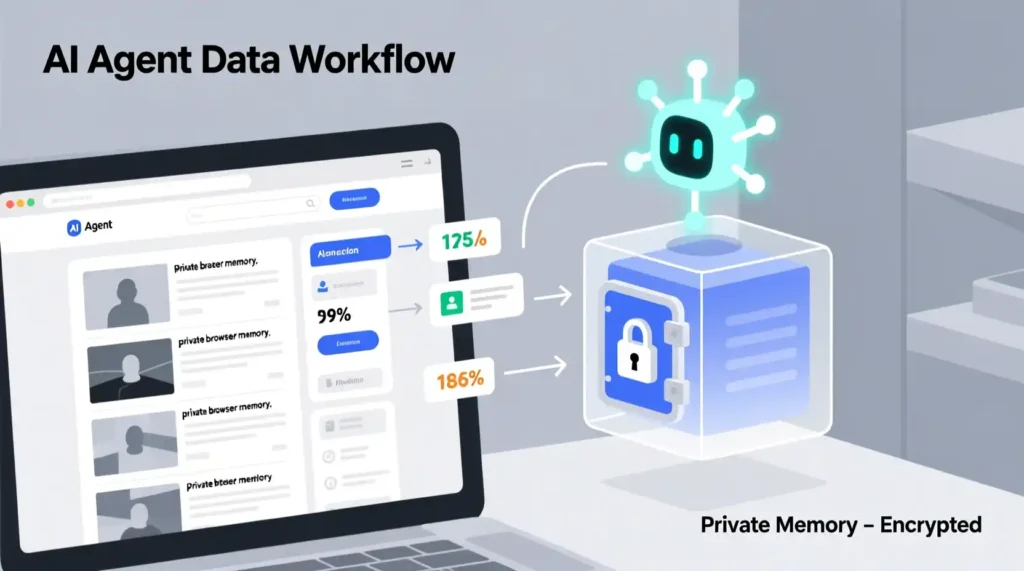
Now for the real action — Agent Mode. This is where Atlas doesn’t just remember; it actually does things.
Here’s what happens step-by-step when you turn on Agent Mode:
- ChatGPT looks at your visible tab — it sees what’s on your screen.
- It predicts what you might want next — maybe scrolling, summarizing, or clicking something.
- The browser executes those actions safely and visibly.
- For anything sensitive (like banking or logins), the AI pauses and waits for your permission.
There’s no secret code, no hidden downloads — everything the agent does happens in front of you.
But let’s keep it real. Sometimes automation breaks:
- Some sites block bots or use CAPTCHA walls that stop the agent.
- Dynamic pages can confuse it if the layout shifts mid-task.
- Long tasks may time out in preview mode.
Atlas’s agent is fast but fragile. It’s amazing for structured work — like organizing research, comparing products, or filling forms. But it still struggles with creative, open-ended stuff.
When I first tried it, I asked Atlas to collect AI tool pricing from 5 websites. It nailed 4 of them, but the fifth page kept refreshing and broke the workflow. That’s when I realized — the agent’s power depends on how well the web cooperates.
Where It Falls Short (Limitations and Pain Points)
Every new tech has its limits, and Atlas is no exception. Let’s set honest expectations.
- No Local Files: Agents can’t read or edit files stored on your laptop. They only work with what’s open in the browser.
- Blocked Sites: Some websites block GPTBot or don’t allow automated clicks.
- No Complex Media Understanding: It can’t “watch” or analyze long videos — at least not yet.
- Occasional Misreads: Sometimes it misinterprets a button or skips an on-page instruction.
- Privacy Mode = Slower Mode: When you’re logged out, it moves slower to protect your data.
And here’s a UX truth most reviews don’t tell you: you’ll still need to double-check the AI’s clicks. Fully autonomous browsing isn’t here yet. Atlas gives you a head start, not a replacement.
Still, even with these limits, it changes how you work. I now use it to research faster, draft summaries directly from tabs, and even automate simple comparison tasks. It’s not perfect — but it’s already saving me hours each week.
Real-World Use: What Automating Looks Like
So what does all this look like in daily life? Let’s walk through four real-world cases — including what works and what fails.
1. Research
Atlas is incredible for research. It can summarize articles, organize notes, and remember what topics you’ve covered. But if you hit a PDF paywall, it stops there — no access, no summary. My workaround? Copy what’s visible and let the agent summarize that instead.
2. Shopping
You can ask Atlas to find, compare, and even add products to a cart. But here’s the catch — regional product pages sometimes trip it up. I once asked it to compare “blue car waxes,” and it pulled U.S. links when I was browsing from India. Still impressive — just needs better localization.
3. Team Projects
When collaborating, Atlas shines. It remembers shared tabs and can link between documents in tools like Notion or Google Docs. But context recall depends on your visibility setting — if you hide a tab, it can’t “see” the project’s latest version.
4. Emails & Documents
For structured work, like editing in Google Docs or drafting emails, Atlas is a dream. It can summarize threads or rewrite text right inside the browser. No tab switching, no copy-paste fatigue.
One beta tester said, “It’s like having a second pair of hands that already knows what I’m doing.” That’s exactly what it feels like.
ChatGPT said:
Mastering AI Agents in ChatGPT Atlas — The Start of Agentic Browsing

The Road Ahead: What’s Actually Coming
AI Agents in ChatGPT Atlas are still new, but the roadmap looks solid and realistic. Instead of chasing hype, Atlas is focusing on what actually makes daily work smoother — reliability, privacy, and control.
Here’s what’s on the way:
- Multi-Profile Support
You’ll soon be able to create separate browser memory threads — one for work, one for personal use. No more mixing your office research with your grocery list. This helps keep your digital life organized while protecting privacy between profiles. - Developer App SDK
Atlas is opening doors for developers to create site-specific automation points. Imagine if a website could register its own AI-friendly “action buttons” — like auto-fill forms, custom summaries, or real-time updates that the agent understands natively. That’s where this is heading. - Expanded Incognito Controls
New settings will let you silence specific pages — not just all at once. You’ll be able to decide: this site can be remembered, that one can’t. It’s a balance between convenience and privacy. - Improved Web Detection and Stability
Updates will make agents less fragile. Better element detection means fewer missed buttons or layout errors. For users, that means smoother automation — no more random failures on dynamic sites.
All this shows one clear theme — modularity and trust. Atlas isn’t racing to become a fully autonomous AI browser overnight. It’s evolving into a stable, human-supervised partner that grows with your habits.
Practical Takeaways: Using Agents Without Losing Control
AI Agents are powerful, but only if you use them wisely. Here are some real tips I’ve learned from testing Atlas daily.
- Toggle Visibility Smartly
When you move between private and general browsing, switch the visibility toggle off for sensitive stuff (like banking or private emails). Turn it back on for research or creative work. It keeps your context clean and safe. - Archive Old Browser Memories
Over time, your browser memory fills up. Archive what you no longer need — this keeps your agent focused and fast. Think of it like cleaning your room before starting a new project. - Run in Logged-Out Mode for Unknown Sites
If you’re unsure about a domain, use Atlas while logged out. It runs slower, but safer. Perfect for exploring without worrying about hidden data exchange. - Supervise First, Trust Later
The agent learns your flow best when you guide it. Watch how it acts during your first few automations. Correct small mistakes early, and it’ll adapt faster. - Treat the Agent Like a Co-Worker
Atlas isn’t here to replace you — it’s here to help. Talk to it like a partner, not a servant. Give it context, short instructions, and review its actions. The more specific you are, the better it performs.
When I first tried automating my daily research list, I hovered nervously, ready to fix every misclick. A week later, I barely had to step in. It started remembering my preferred sources and skipping irrelevant pages. That’s when it clicked — it’s not about control, it’s about collaboration.
Real-Life Moments with Atlas
Let’s get real — AI tools only matter when they save time in real life. Here’s what early testers and I have seen:
- For Students: One user said Atlas helped them summarize 15 articles in a night — something that normally took hours. But it also skipped two behind-paywall PDFs, showing where human checking still matters.
- For Creators: A YouTuber used it to collect trending AI topics and outline video scripts directly from open tabs. “It’s like having an assistant who already knows what I’m researching,” they said.
- For Remote Teams: Atlas kept project context alive between meetings. No more “wait, where were we?” moments — the agent remembered.
Sure, it’s not flawless. Sometimes it’ll misclick, freeze, or forget small details. But that’s part of any early technology cycle. Remember when voice assistants couldn’t even understand our accents? Look where we are now.
The Human Element Behind the Automation
Here’s something I’ve learned — no matter how smart an agent becomes, your intent still drives it. Atlas can predict what to do, but it can’t know why you’re doing it.
If you’re researching for a new business idea, creating content, or learning something deep, your goals shape how you use the agent. The best results come when you mix its speed with your judgment.
That’s what makes AI-native browsing different from regular automation. It’s not just about saving clicks — it’s about keeping your thinking loop continuous. You stop restarting your brain every time you open a new tab.
Conclusion: The Start of Agentic Browsing
AI Agents in ChatGPT Atlas represent a turning point — the move from passive browsing to agentic browsing. The browser now acts, recalls, and collaborates. It’s not here to replace your effort, but to multiply it.
Yes, there are flaws — automation hiccups, limited access, occasional confusion. But behind those imperfections lies something huge: a web that finally learns your rhythm.
This is the first generation of browsers that don’t just react to you — they act with you.
So as you explore this new world of autonomous AI browsers, Atlas agent mode, and AI-powered workflows, remember this:
Atlas doesn’t just search the web for you — it learns your web, one careful action at a time.

Pingback: How to Track Your Brand in ChatGPT Answers Arvow LLM Brand Tracker - zadaaitools.com