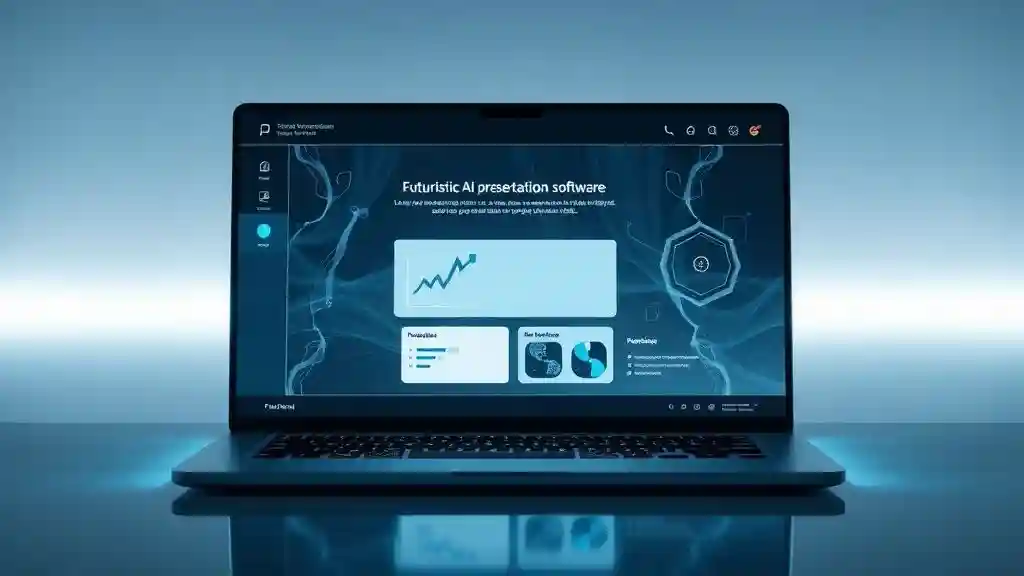
Beautiful.ai Review — The Ultimate AI Presentation Maker for 2025
Introduction: Why Presentations Are Still a Struggle
I’ll be honest — I’ve always hated making presentations. The hours I’ve lost adjusting bullet points, resizing images, and praying my slides don’t look like a 2008 PowerPoint nightmare could probably fund a vacation.
If you’ve been there too — stuck between Canva’s endless templates and PowerPoint’s rigidity — then you already know the pain. That’s where Beautiful.ai comes in. It’s not just another template library. It’s a full-blown AI presentation maker that does the design thinking for you.
In this review, I’ll break down what Beautiful.ai is, how it works, its pros and cons, and who it’s really best for in 2025. And because I’ve actually tested it for real projects (client decks and a startup pitch), you’ll get my unfiltered experience — the wins and the frustrations.
Section 1: What Is Beautiful.ai?
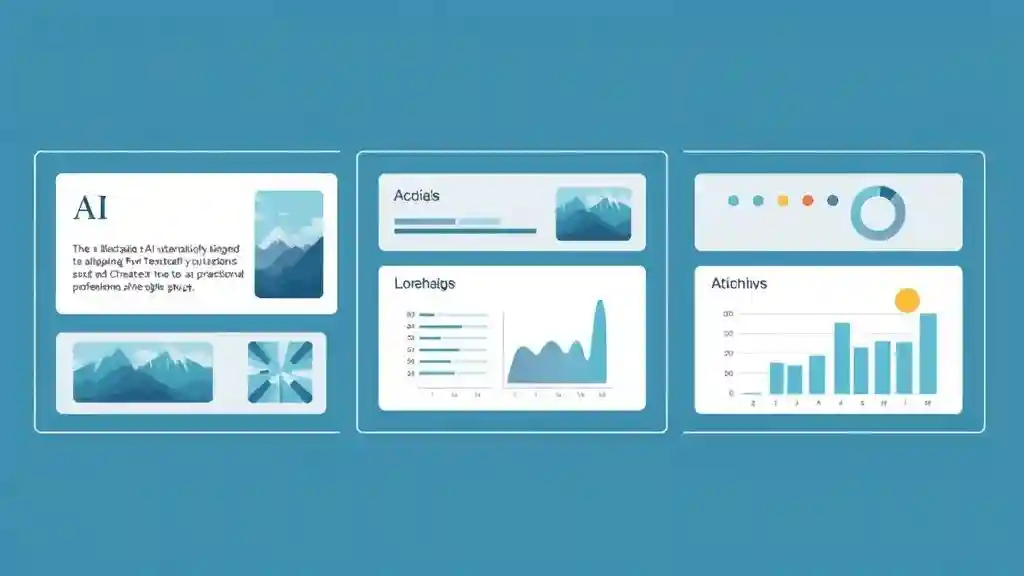
Beautiful.ai is an AI-powered presentation software built to take away the design headache. Instead of fiddling with text boxes, you type in your content and the AI auto-formats your slides. The layouts are built on “smart templates” — meaning your text, images, and data stay aligned and visually clean without you doing the heavy lifting.
It launched in 2015, but the AI shift happened more recently with its DesignerBot AI, which automates slide creation at scale. Think of it as PowerPoint plus Canva plus ChatGPT, but streamlined for one purpose: professional, branded decks fast.
Some quick adoption notes:
- Over 2 million users worldwide (based on 2024 company data)
- Used by teams at Tesla, Spotify, and Dropbox (as per their site)
- Average deck creation time cut down by 50–60% compared to manual tools
For me personally, it meant I could build a 10-slide pitch deck in under an hour, something that usually eats up half a day.
Section 2: Key Features and How They Work
Here’s what really stood out when I used Beautiful.ai:
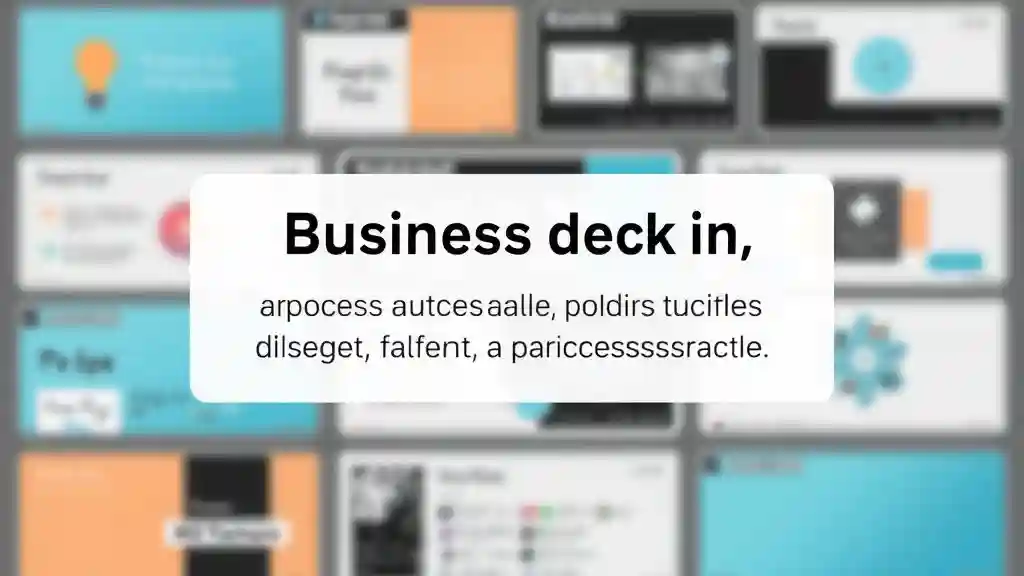
- Automated Slide Design
- You add content → AI snaps it into a balanced layout.
- No awkward spacing. No pixel-pushing.
- Perfect if you’re design-challenged like me.
- Brand Kit
- Upload your logo, fonts, and color palette once.
- Every new slide automatically matches your brand identity.
- I used this for a client project — they were shocked I didn’t “hire a designer.”
- Collaboration Tools
- Multiple people can comment or edit live.
- Saved my team from messy email threads where five “Final_v2_FINAL” files were floating around.
- Visual Library
- Stock photos, icons, and AI-generated images built-in.
- No need to switch tabs for Unsplash or Shutterstock.
- Export Options
- PDF for static sharing.
- PowerPoint if you want to edit further.
- Online link for remote meetings (like a Google Doc, but prettier).
- Integrations
- Connects with Slack, Dropbox, and cloud storage.
- Not as wide as I’d like (no direct Notion or CRM sync yet), but workable.
When I tested it with a marketing campaign presentation, the real-time collaboration plus brand kit combo shaved 3 hours off my process. That’s three hours I could actually spend strategizing instead of formatting.
Section 3: Pros and Cons of Beautiful.aiNo tool is perfect. Here’s the real breakdown:
Strengths
- Saves tons of time with automated formatting
- Designer-level slides without hiring a designer
- Brand consistency across teams
- Collaboration is smooth and intuitive
- Constantly updated with AI features
Weaknesses
- Limited customization (you can’t always move elements exactly where you want)
- Pricing can be steep for solo users ($12–$40/month range)
- No built-in analytics for presentation engagement
- Offline editing is clunky (best when online)
Here’s a truth bomb: I once tried using Beautiful.ai for a university lecture-style presentation. I quickly realized the rigid template system limited me from doing wild, experimental designs. For professional decks, it’s amazing. For artsy, free-flow projects, not so much.
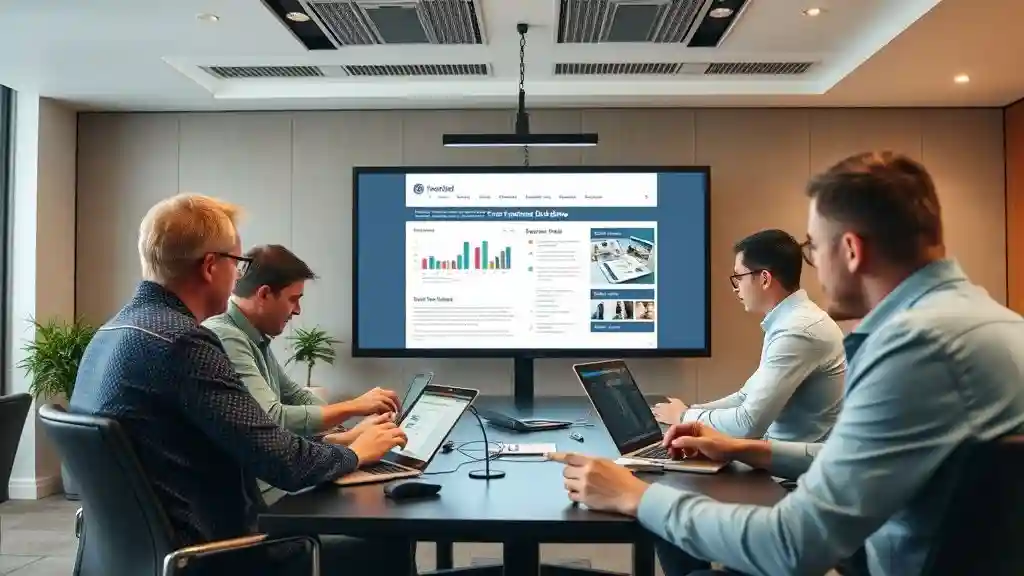
Section 4: Practical Use Cases
Who really benefits from Beautiful.ai? From my experience and community feedback:
- Business Pros – If you’ve got a pitch deck or sales presentation, this tool is a lifesaver.
- Educators – Slides that keep students awake instead of putting them to sleep.
- Marketing Teams – Brand kit + collaboration = faster campaign decks.
- Startups – Investors hate sloppy decks. Beautiful.ai ensures you look polished without spending on a designer.
I personally used it for a startup demo day pitch. Instead of sweating over design, I spent time refining the story. That made a bigger impact than fancy transitions ever could.
Section 5: Why Beautiful.ai Fits 2025 Work Trends
Here’s the bigger picture: why Beautiful.ai is a 2025-relevant tool.
- Work Smarter, Not Harder: Gen Z and Millennials love automation. Why waste hours when AI can design for you?
- Remote First: With collaboration baked in, it’s perfect for distributed teams.
- Brand is Everything: Whether you’re a startup or a global company, brand consistency = trust. Beautiful.ai nails this.
- Future-Proof: The roadmap includes stronger AI integration and smarter templates, keeping it ahead of PowerPoint’s slower updates.
I’ll say this: when you try it, you realize it’s not just software. It feels like a design assistant that “gets” you.
Section 6: How to Get Started with Beautiful.ai (Step-by-Step Guide)
When I first signed up for Beautiful.ai, I thought it would be overwhelming. But honestly, the onboarding was one of the smoothest I’ve tried. Here’s how you can get rolling:
- Create an Account
- Sign up with Google or email.
- Free trial available — no upfront payment pressure.
- Pick a Template or Start with DesignerBot
- If you’re new, start with templates.
- Feeling bold? Try DesignerBot. just type your topic, and it generates a full deck.
- My first test was: “AI in Education 2025.” I had 8 decent slides in less than 2 minutes.
- Apply Your Brand Kit
- Upload your logo, brand colors, and fonts.
- Every slide updates automatically.
- For me, this was the “wow” moment. My slides actually looked like part of my brand.
- Add Content & Visuals
- Drag and drop text, images, icons, charts.
- The AI fixes alignment instantly.
- No more pixel war.
- Collaborate & Comment
- Invite your team to review in real time.
- I once had three people editing a deck with me simultaneously, and not one version got lost.
- Export & Share
- Choose PDF for emailing, PPT if you want more edits, or share a live link.
- I used the live link in a remote investor meeting with zero issues.
Pro Tip: Don’t just rely on DesignerBot’s first draft. Spend 15–20 minutes refining the content. The design will take care of itself, but the story still needs your touch.
Section 7: Reader Interaction & Resources
Now I want to bring this back to you.
- Have you tried Beautiful.ai before? Did you love the automation or get frustrated by its limits?
- Drop your experience in the comments. I’m curious how others are using it in 2025.
Poll Question:
👉 What matters most to you in an AI presentation maker?
- Speed
- Brand consistency
- Collaboration
- Custom design freedom
If you’re on the fence, check out these resources to get started:
- Official Beautiful.ai Tutorials
- Webinars & Case Studies
- My related post: Best AI Tools for Creators in 2025
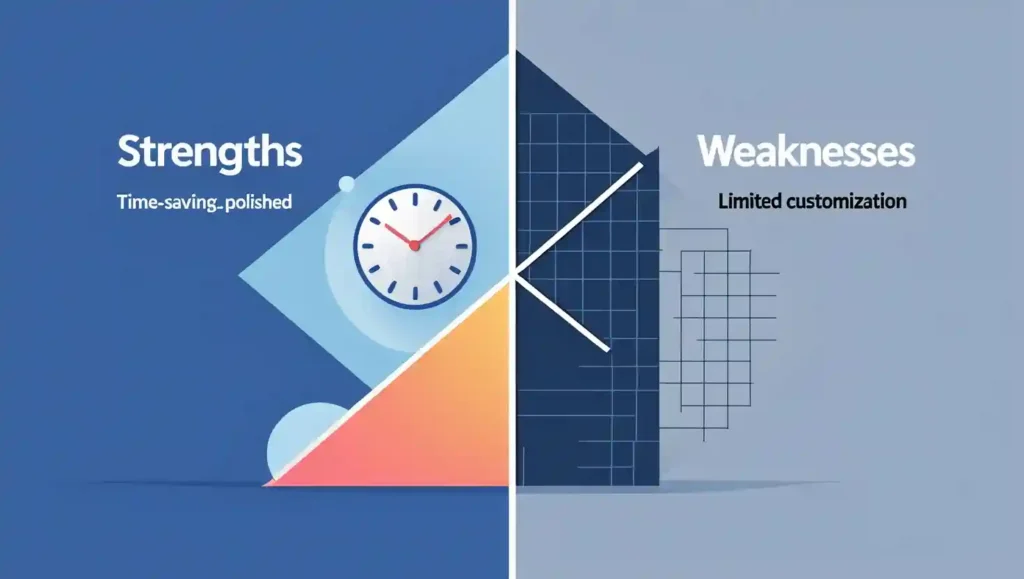
Section 8: Conclusion — Is Beautiful.ai Worth It in 2025?
Let’s wrap it up with the good, the bad, and the real deal.
Strengths Recap
- Cuts presentation time in half
- Clean, designer-level templates
- Brand kit = instant consistency
- Collaboration that actually works
Weaknesses Recap
- Limited customization freedom
- Paid tiers may pinch solo creators
- Analytics missing for engagement tracking
Final Verdict
If you’re a professional, educator, marketer, or startup founder, Beautiful.ai is absolutely worth trying in 2025. It’s not meant for hyper-customized creative decks, but for polished, branded, and professional slides — it’s unbeatable.
I’ll say this: once you experience the “AI auto-fix” for slide layouts, going back to manual PowerPoint feels like dial-up internet after WiFi.
So my recommendation? Give the free trial a spin. You’ll know in under an hour if it’s the right tool for you.

Pingback: Tome AI Review 2025: Brilliant Storytelling Deck Creator - zadaaitools.com