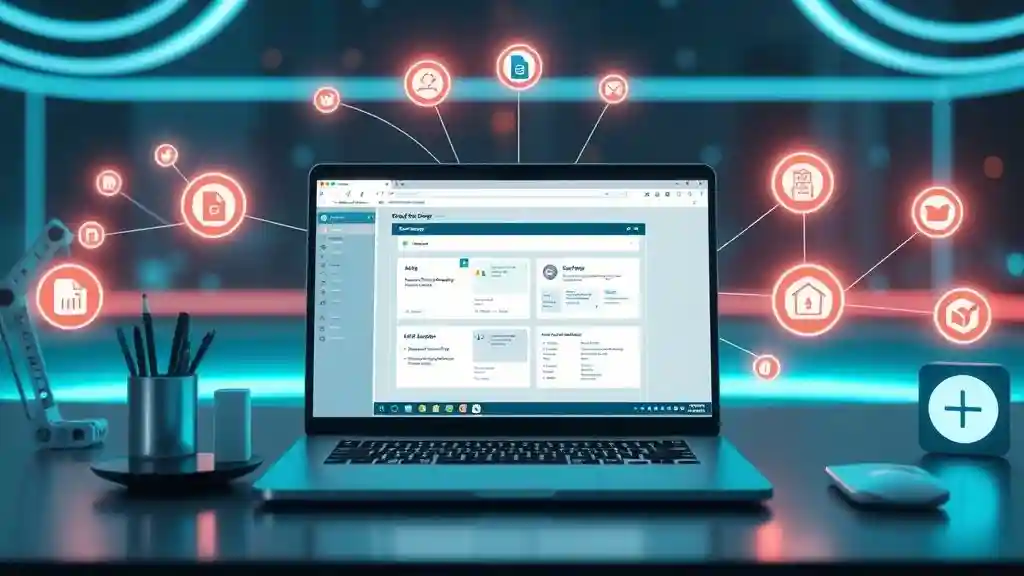
Gumloop Tutorial and Overview: The All-in-One Guide for AI Workflow Automation in 2025
Introduction: Why Gumloop Stood Out to Me
I’ve tested so many automation tools over the years—Zapier, Make (Integromat), Airtable scripts, even messy Google Sheets macros. Most of them work, but here’s the problem: they’re either too technical, too expensive, or just not designed for AI.
That’s why when I stumbled on It earlier this year, it felt different. Unlike other tools, Gumloop was built AI-first. It’s not just “add AI as an afterthought.” The whole platform revolves around mixing AI nodes with apps like Google Docs, Slack, and Airtable in one drag-and-drop canvas.
The first time I used it, I took a messy video transcript from a YouTube interview and in less than 10 minutes turned it into a formatted blog post draft inside Google Docs. Normally, that would have taken me a couple of hours, but the workflow just clicked: AI summary → AI rewrite → Doc export → Slack ping to my editor. Done.
That’s when I knew It wasn’t just another shiny startup tool. It’s something creators, marketers, and small teams can actually rely on.
What is Gumloop?
At its core, Gumloop is an AI-powered no-code workflow builder. If Zapier is the “connect all your apps” tool, It is the “connect all your apps plus give them AI brains” tool.
Here’s the big picture:
- You design workflows on a visual drag-and-drop canvas.
- Each block (called a node) can be an AI task (summarize, write, enrich data), a SaaS integration (Google Docs, Slack, Airtable), or a system action (API call, email).
- It’s completely cloud-hosted with enterprise-grade security (GDPR + SOC2).
Who it’s built for
- Marketers who need content, lead enrichment, and outreach.
- Business ops teams automating repetitive back-office work.
- Startups who don’t have devs but need automations to scale.
- No-code lovers who want to experiment with AI automation.
And because It already integrates with GPT-4, Claude, and scraping tools, you don’t have to duct-tape everything together—it’s built in.
How to Use Gumloop Tutorial: Step-by-Step
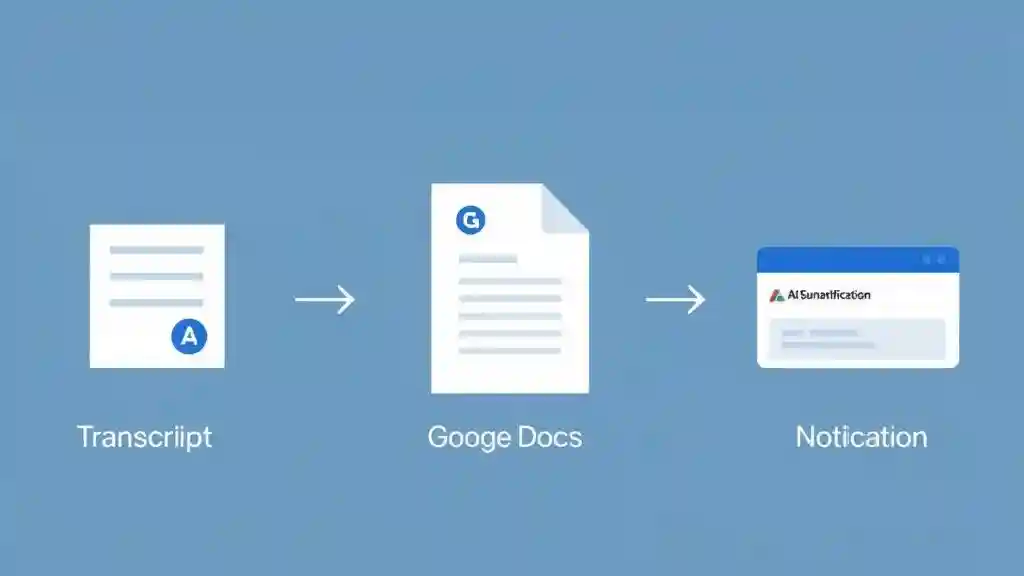
Let me walk you through a real example.
Step 1: Start a workflow
When you log into Gumloop, you click New Workflow. You get a blank canvas.
Step 2: Add AI nodes
I drag an AI node onto the canvas. Let’s say it’s a summarization node. I paste in a long transcript, and Gumloop condenses it into a crisp blog outline.
Step 3: Add SaaS nodes
Next, I connect a Google Docs node. It automatically pushes the AI output into a new doc.
Step 4: Add communication nodes
Finally, I add a Slack node to ping my editor: “Draft is ready.”
Step 5: Run it
One click, and It runs the entire flow. Within seconds, transcript → blog draft → Slack ping.
Step 6: Refine
If the blog draft needs a more formal tone, I tweak the AI prompt inside the node. it saves those settings so I can reuse them.
💡 Pro Tip: If you don’t want to start from scratch, it has pre-built templates—content workflows, lead enrichment, scraping flows. When I was lazy one afternoon, I just picked a “Blog workflow” template, adjusted prompts, and had it working in five minutes.
Key Features of Gumloop
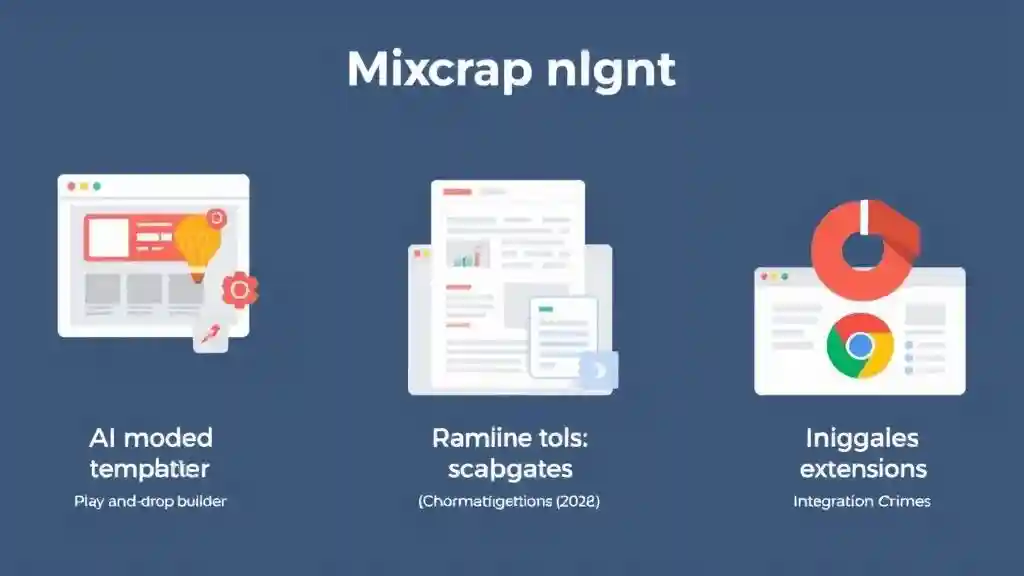
Here’s what stood out to me after using it for weeks:
- Drag-and-drop builder → Super visual, no code required.
- AI-powered nodes → Built for GPT-4, Claude, and custom AI keys.
- Templates → Marketing, outreach, data, scraping workflows.
- App integrations → Google Workspace, Slack, Airtable, Zapier.
- Data enrichment → Add missing company or contact info automatically.
- Social scraping → Track competitor ads, pricing, social mentions.
- Chrome extension → Scrape data and automate forms directly in your browser.
- Secure cloud hosting → GDPR + SOC2 compliance for business users.
Benefits of Gumloop
This is where it actually saves me time compared to Zapier or Make:
- No coding pain → I can build a 6-step workflow without touching APIs.
- AI-first design → AI is not bolted on—it’s the backbone.
- Reusable subflows → I built a “summarize + rewrite” subflow once and now drop it into any workflow.
- Faster results → Blog post drafts, email sequences, competitor data—it all happens in minutes.
- Affordable plans → Credits cover both AI usage + workflow runs (unlike Zapier + OpenAI, where you pay double).
- Peace of mind → Security certifications mean I can use it with client data.
Personal note
I used to spend Sunday afternoons prepping emails for the week. With it, I now just run a content → email draft → Mailchimp push workflow. Instead of hours, it takes me 20 minutes. Honestly, I feel like I got my weekends back.
Pros and Cons of Gumloop
After weeks of testing it in my daily work, here’s my honest take.
👍 Pros
- AI at the center → Unlike Zapier, Gumloop doesn’t treat AI like a side dish. It’s the main course.
- Easy to learn → The drag-and-drop canvas is actually easier than Make’s “blueprint-style” flows.
- Templates save time → I used the content repurposing template and had LinkedIn posts generated automatically.
- Affordable → Gumloop’s pricing covers both automation runs + AI calls in one package.
- Real-time scraping → Something I couldn’t do easily with Zapier.
👎 Cons
- Still growing → Not as many integrations as Zapier’s 6,000+ apps.
- Small learning curve → If you’ve never used an automation tool before, you’ll need a couple of hours to get comfy.
- Team features limited → Compared to Make, collaboration tools are not yet as advanced.
👉 For me, the pros far outweigh the cons, but it’s worth knowing if you’re choosing it for serious business ops.
Gumloop Pricing Explained
One of the most common searches I saw was “Gumloop pricing”—so let’s clear that up.
- Free plan → Enough for hobbyists or testing workflows.
- Starter plan → For freelancers who run small but regular automations.
- Pro plan → Best for content creators and small businesses.
- Business plan → For teams handling sensitive client or customer data.
💡 Unlike Zapier (where you pay for zaps) and OpenAI separately, It bundles AI usage + automation credits. That’s one invoice, which I appreciated. No surprise bills.
Gumloop vs Competitors
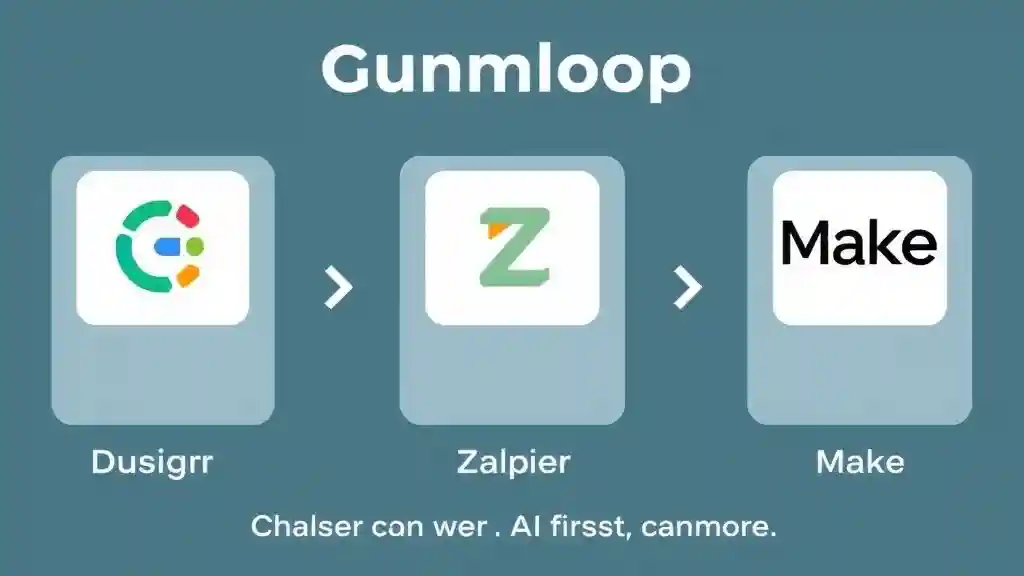
Now let’s get into the real question: Should you use it over Zapier or Make?
| Feature | Gumloop | Zapier | Make (Integromat) |
|---|---|---|---|
| AI-first | ✅ Built-in AI nodes | ❌ Add via OpenAI | ❌ Add via API |
| Integrations | ~200+ apps | 6,000+ apps | 1,500+ apps |
| Pricing | Bundled (AI + workflows) | Pay per zap + AI cost | Pay per operation |
| Ease of use | Very visual, simple | Easy but linear | Visual, more complex |
| Scraping tools | ✅ Yes | ❌ No | ❌ Limited |
| Best for | AI workflows, creators | App connections, SMBs | Advanced automators |
My take:
- If you need massive integrations, Zapier is still king.
- If you need complex logic + enterprise ops, Make is strong.
- If you need AI + fast results without coding, Gumloop is your winner.
Personal story:
I once tried building a podcast-to-newsletter workflow on Zapier. After an hour of fiddling with zaps and OpenAI prompts, I gave up. The same flow on Gumloop? 15 minutes flat.
Real-World Use Cases
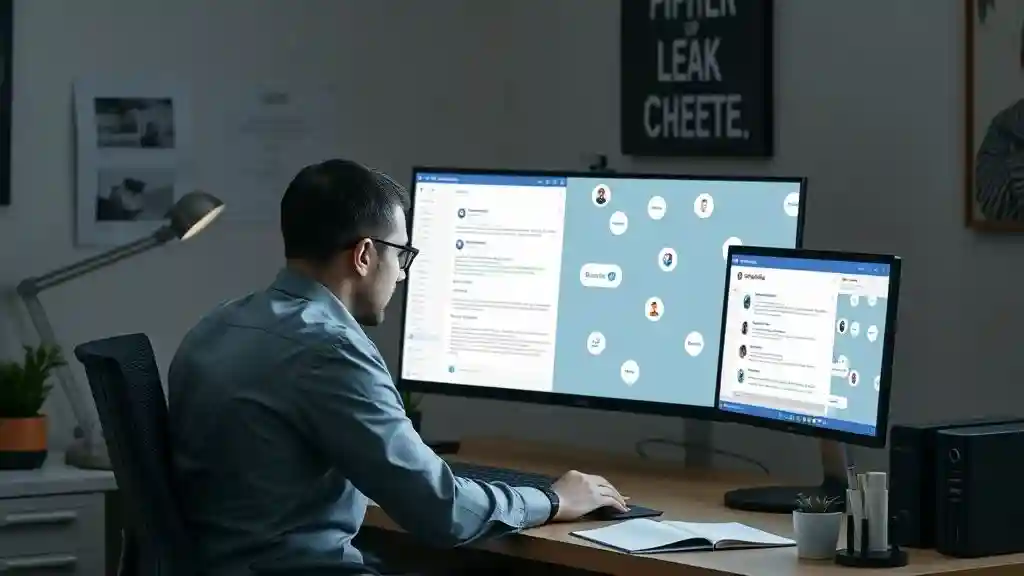
Here are workflows I’ve either built or seen others use:
- Content Marketing → Turn a YouTube transcript into a blog, then auto-generate tweets and LinkedIn posts.
- Lead Enrichment → Pull leads from LinkedIn, enrich with AI (industry, title, tone fit), and push into Airtable.
- E-commerce → Scrape competitor product descriptions, rewrite them, and store them in Shopify drafts.
- Customer Support → Summarize tickets from Zendesk and push key insights to Slack daily.
- Recruiting → Automate resume parsing, create summaries, and push them into Google Sheets.
When I showed it. to a friend running a small Shopify store, he set up a workflow that checks new competitor products weekly and sends him a summary email. “It’s like having a spy assistant,” he laughed.
Getting Started with Gumloop
If you’re curious, here’s how I recommend starting:
- Sign up for the free plan. You’ll get enough credits to test basic flows.
- Pick a template. Don’t overthink—start with content workflows or lead enrichment.
- Play with AI prompts. it is only as smart as your instructions.
- Save subflows. If you find yourself repeating steps (like summarize → rewrite), save it.
- Scale later. Once you see results, upgrade for more credits.
It took me less than 2 hours to go from “never used” to “running daily workflows.”
FAQs about Gumloop
1. Is Gumloop free?
Yes, there’s a free plan, but credits are limited. Great for testing before upgrading.
2. How is Gumloop different from Zapier?
it is AI-first. Zapier is more about connecting apps; it makes those apps “AI-smart.”
3. Can I use my own OpenAI API key?
Yes, if you want. But it is also bundles credits, so you don’t have to.
4. Does Gumloop work with Airtable and Google Sheets?
Absolutely. That’s one of the most common setups.
5. Is Gumloop safe for client data?
Yes, it’s GDPR + SOC2 compliant, which matters if you’re handling customer info.
Final Thoughts: Why Gumloop is Worth Trying
Here’s my bottom line after using it for months:
- It’s not trying to be everything like Zapier.
- It’s not overwhelming like Make.
- It’s laser-focused on AI-powered automation that saves you hours every week.
For me, Gumloop gave back time I didn’t even know I was wasting. Instead of staying up late editing transcripts or formatting emails, I let Gumloop handle it. That means more time with friends, better weekends, and less screen fatigue.
If you’re a content creator, marketer, startup founder, or small team, Gumloop is worth adding to your stack. Start with the free plan, test a workflow, and you’ll see why it’s quickly becoming one of the most talked-about AI automation tools in 2025.

Pingback: AgentGPT in 2025 — Features, Pricing, Pros & Cons - zadaaitools.com