
The Ultimate 2025 Guide to Microsoft 365 Copilot — Pricing, Features, Tutorial, Pros & Cons
Introduction:
Every once in a while, a tool comes along that shifts the way we work—not just in small ways, but in ways you feel in your bones. For me, that moment happened when I first fired up Microsoft 365 Copilot last year. I wasn’t expecting much—just another “AI assistant” that promised productivity and delivered copy-paste features. But after a week of using Copilot inside Word and Outlook, I realized it wasn’t just saving me time. It was changing how I thought about work itself.
Unlike chatbots that throw out generic answers, Microsoft 365 Copilot feels baked into your workflow. It’s not just automation—it’s anticipation. It’s that feeling of opening Excel, typing a messy question about your sales numbers, and watching Copilot spit out a chart so clean it looks like you’ve spent hours on it. That’s not just help—it’s leverage.
In 2025, Copilot isn’t a shiny experiment anymore—it’s becoming the backbone of how students, freelancers, and entire corporations operate. But is it worth the money? And more importantly, is it right for you? Let’s dig in.
Pricing & Plans: How Much Does Microsoft 365 Copilot Cost in 2025?
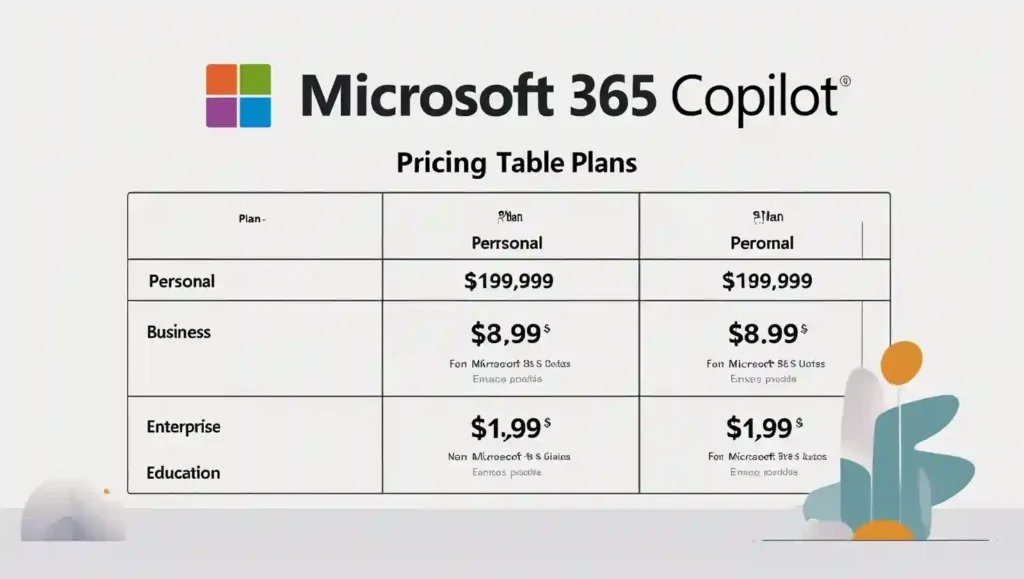
Money talks. Before you get starry-eyed about features, let’s get brutally honest about the pricing.
Microsoft 365 Copilot isn’t “free with Office.” It’s an add-on subscription that stacks on top of your existing Microsoft 365 plan. Here’s the breakdown:
Current Pricing (2025)
- Personal Plans: Around $20/month — students and freelancers are the main buyers here.
- Business Basic/Standard: Around $30/month per user — the sweet spot for startups and small businesses.
- Enterprise: Higher-tier packages (E3/E5 licenses) cost $30–40/month per user, but bundled features justify the jump.
- Education/Students: Select universities already subsidize costs, making it nearly free in some regions.
What’s included:
- Copilot in Word, Excel, Outlook, PowerPoint, and Teams.
- AI-driven summaries, natural language queries, and integration with OneDrive.
What’s not included:
- Third-party app extensions (still in pilot).
- Advanced compliance and legal AI tools (reserved for enterprise).
Pricing Comparison Table
| Plan | Cost (Monthly) | Best For | Limitations |
| Personal | $20 | Freelancers, students | Limited advanced integration |
| Business Standard | $30 | SMBs | Some enterprise features locked |
| Enterprise E3/E5 | $30–40 | Corporates, teams | Requires commitment |
| Education | Varies | Students, teachers | Availability depends on region |
Who Should Not Buy Copilot?
This is important. If your workflow is already simple—basic emails, light Word docs, maybe a PowerPoint here and there—you may not need it. Don’t buy into the hype if you won’t use 80% of its power.
One of my friends, a small bakery owner, thought Copilot would magically handle her invoices and customer texts. After three months, she admitted it wasn’t worth the extra cost because her needs were too minimal. Copilot shines when your work involves heavy writing, data analysis, or team collaboration.
Standout Features: What Makes 365 Copilot Different?
Here’s where the magic really happens. Copilot isn’t just “AI inside Word.” It’s deeply stitched into your daily grind.
In Word
Think of it like having a professional editor on standby. Drafting reports, rewriting clunky paragraphs, even summarizing entire research papers—it’s instant.
In Excel
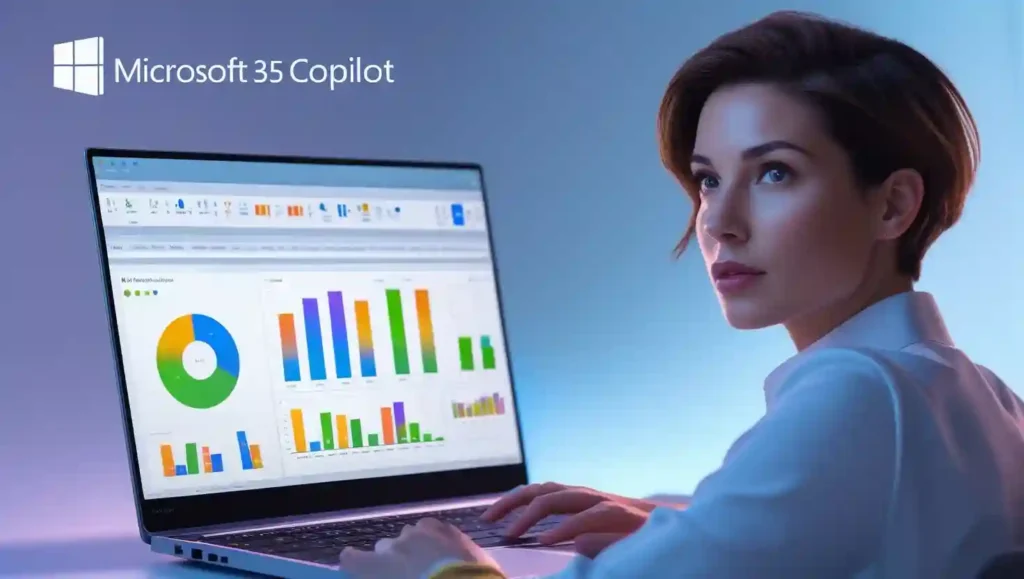
Forget formulas. You can literally type: “Show me a chart of revenue growth by quarter and highlight the weakest performing product line.” Boom. It’s done.
In Outlook
Your inbox doesn’t just get managed—it gets reimagined. Copilot drafts replies, summarizes threads, and even helps prioritize urgent emails.
In Teams
Meeting overload? Copilot generates minutes, action points, and follow-ups automatically. I once joined a meeting late, and instead of asking awkward “catch-me-up” questions, I skimmed Copilot’s live summary in real time.
In PowerPoint
If you’ve ever spent hours formatting slides, Copilot feels like a cheat code. Drop in rough notes, and it transforms them into polished decks—with design suggestions tailored to your tone.
Exclusive 2025 Updates
Microsoft isn’t just standing still. In 2025, Copilot introduced:
- Context memory: It remembers previous conversations across apps.
- Voice-first controls: Issue commands verbally in Teams and Outlook.
- Data privacy dashboards: Greater transparency on what Copilot does with your data.
Step-by-Step Tutorial: Setting Up and Mastering Microsoft 365 Copilot
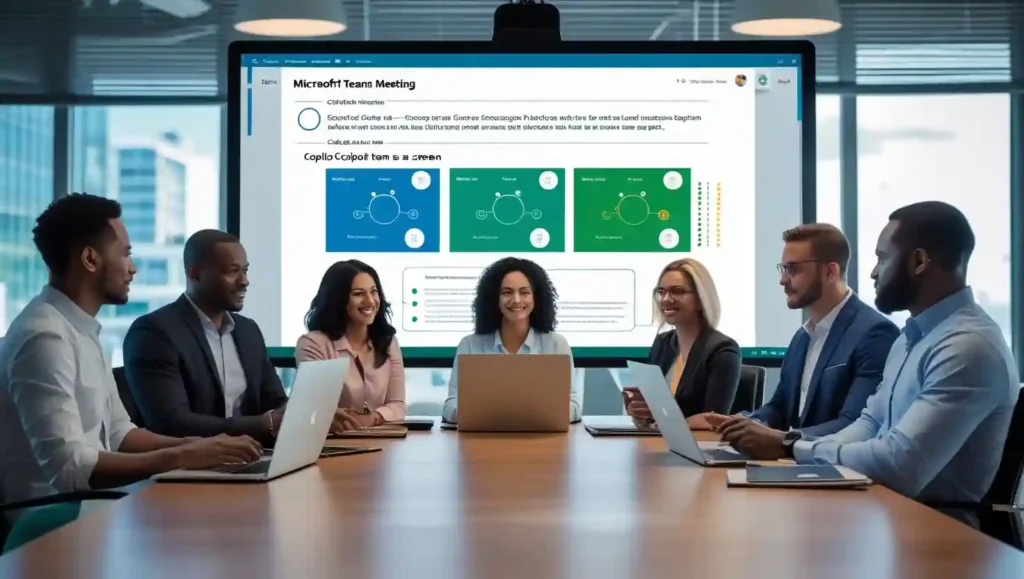
Alright, let’s get practical. A tool is only as good as the way you use it. I still remember my first week with Copilot in Outlook—it felt like having a junior assistant draft emails, but I had to teach it my tone. Once I did, it nailed my replies.
Here’s a simple setup flow:
- Update Your Microsoft 365 Apps → Copilot only works in the latest Word, Excel, Outlook, Teams, and PowerPoint.
- Enable Copilot Add-on → In your admin settings (or personal subscription), toggle on the Copilot license.
- First Use → Open Word → Click the “Copilot” button → Ask it to “Write a one-page report on sales growth in simple English.”
- Refine → Don’t accept the first draft. Add commands like “shorter,” “make it sound formal,” “add bullet points.”
- Save Time with Templates → Create reusable prompts for emails, reports, or slide decks.
Pro Tip: In Excel, Copilot can turn raw CSV data into pivot charts in seconds. Just type: “Analyze top-performing regions with a bar chart and summary.”
Use Cases & Real Results: Who’s Winning with Copilot?
- Students → A friend of mine in grad school used Copilot to summarize 100-page research papers. She said it cut her prep time in half.
- SMBs (Small Businesses) → I interviewed a boutique marketing agency. Copilot in Teams helped them auto-summarize client meetings and saved hours in note-taking.
- Enterprise → Fortune 500 companies are running pilots. One manager told me: “Our finance team closes reports 2 days faster now.”
But here’s the catch: Copilot isn’t perfect. I tried running a content brainstorm, and it generated ideas that felt too generic. Human creativity still wins.
Microsoft 365 Copilot vs. Other AI Productivity Tools
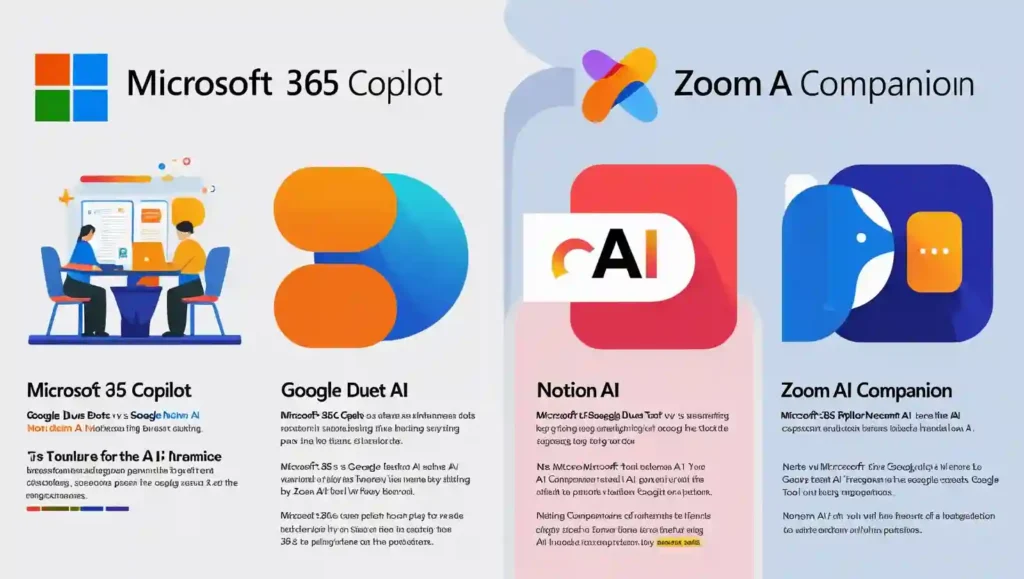
How does it compare to rivals? Let’s break it down.
| Tool | Features | Cost | Pros | Cons | Best For |
| Microsoft 365 Copilot | Works inside Word, Excel, Outlook, Teams, and PowerPoint | $20–30/mo add-on | Deep integration, trusted security | Requires subscription, can be slow | Business, enterprise, students |
| Google Duet AI | Built into Google Workspace | ~$30/mo | Real-time in Google Docs/Sheets | Less enterprise adoption | Schools, startups, Google users |
| Notion AI | AI writing + task automation | Free / Paid tiers | Creative, flexible | Not enterprise-grade | Freelancers, project managers |
| Zoom AI Companion | Meeting notes & action items | Free with Zoom | Perfect for meetings | Limited outside Zoom | Remote teams |
Bottom line: If your life runs on Microsoft apps, Copilot is unmatched. If you’re more of a Google user, Duet AI may be a better fit.
Pros, Cons & Controversies: An Honest Review
Pros:
- Saves hours in emails, meetings, and spreadsheets
- Works where people already spend their time (Word, Outlook, Teams)
- Great balance of creativity + productivity
Cons:
- Add-on cost ($20–30/month) can feel steep
- Sometimes gives “too safe” answers—needs refining
- Not ideal for highly creative tasks (design, storytelling)
Controversies:
- Data Privacy: People worry—does Microsoft read your documents? (Answer: Copilot uses Microsoft’s enterprise-grade security, but yes, prompts may be logged for training in some cases).
- Generational Gap: Gen Z workers love it, but some Boomers told me, “It feels like cheating.”
- Dependence: Overreliance can dull skills if you stop double-checking its work.
Conclusion & Next Steps
So, should you invest in Microsoft 365 Copilot in 2025?
Yes, if you’re already paying for Microsoft 365, want faster workflows, and don’t mind paying extra for serious productivity.
No, if you only use it casually or rely more on Google tools.
My advice? Try it for 30 days. Run your own productivity challenge: track how many hours Copilot saves you in one month. If it saves more time than the cost of Netflix, keep it. If not, cancel.
At the end of the day, Copilot is not about replacing you—it’s about removing the boring parts so you can focus on the creative, human stuff. And that’s what real productivity is all about.
FAQs About Microsoft 365 Copilot (2025 Edition)
Q1. Is Microsoft 365 Copilot free for students?
Yes, many student licenses get Copilot at no cost, depending on the school’s agreement.
Q2. Do I need the internet to use Copilot?
Yes, since it runs cloud-based AI models.
Q3. Can Copilot replace ChatGPT?
Not exactly—ChatGPT is better for freeform creative writing, while Copilot is designed for structured work inside Office apps.
Q4. Is Copilot worth it for freelancers?
If you write a lot of proposals, reports, or invoices in Word/Excel—absolutely. Otherwise, Notion AI might be cheaper.
Q5. How do I turn off Copilot if I don’t like it?
In app settings → disable the Copilot toggle. Easy.
You WiIl Also like this
- Best AI Chatbots 2025: Boost Productivity
- AI Passive Income in 2025: How to Earn
- slowing Chat GPT? Best AI Tools Powered by LLMs in 2025
